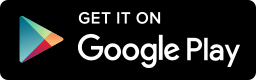Use your Mac or MacBook to post photos and videos to your Instagram account. Learn how to take full control of your Instagram account on your Mac PC from this post. Instagram is undoubtedly the popular photo and video sharing app in the globe with a huge user base.
People take photos, apply filters and edits instantly and share them on Instagram, but also many love to post-process the pictures they take on a PC, especially photographers and photography enthusiasts.
The wish to make-up the pictures they freeze comfortable from a PC and present it in an amazing way so that they can build a great fan base. It will be helpful in building followers for them to reach a lot of people. Download Instagram for Mac.
Not only this, using Instagram on a Mac is completely a cherishing experience. To view pictures and videos on the Mac or MacBook screen is too satisfying for Instagrammers. From this article, you can learn a few ways of using Instagram for Mac PC.

Instagram for Mac PC Desktop using Instagram Web
Instagram has its own official desktop version of Instagram called Instagram Web. But the Instagram has restricted the desktop site with the ability to view, like and comment only. You cannot upload photos or videos from the official Instagram desktop site.
You can see your follower’s posts and other people’s posts, like and comment on them but cannot upload anything. If you are a person who posts pictures to Instagram using a smartphone but uses Instagram on Mac to see what your friends are up to then it’s a cool way to use Instagram for Mac.
As this is an official web client of Instagram, you will get the exact form of Instagram on Mac. This is the major disadvantage of the Instagram Desktop version. We hope Instagram might add the feature in the upcoming days as people increasingly use Instagram Web nowadays.
Instagram for Mac using Flume – Upload Photos and Videos
There are plenty of Instagram for Mac alternatives to post photos and videos from Mac PC. All these third-party apps are available from the Mac App Store and are free to download. Out of which Flume is the best app for using Instagram for Mac. Flume gives you notifications and mainly allows you to post photos to Instagram from your Mac. Flume is famous in the App Store, for its ability to post photos to Instagram from Mac. It provides Instagram more natively with the swipe options and hidden menus.
The Flume for Mac at first shows all the images like a table. To like or comment on a picture you have click on an image to open it. Now the image is shown with captions and buttons to like, comment and share. The app provides recent notifications, profile suggestions and top pictures. It also supports Instagram Direct for you to share images, hashtags and profiles privately to anyone.
The main feature of the Flume for Mac is to upload a picture or a video to Instagram. This feature resides at the bottom left corner of the app and the menu slides with a camera icon. Click on the icon to capture a photo with the Mac camera or upload a picture or video from your Mac PC. Flume is also available as Pro with even more features and support to post photos and videos to Instagram.
Instagram for Mac using BlueStacks – Upload Photos and Videos
Emulators are another option to run apps natively on a desktop PC. There many emulators available out of which BlueStacks is the one everyone suggests and use. BlueStacks is a trusted and powerful Android emulator that can be used in PC’s to run any Android app on a PC. Just visit BlueStacks.com and free download the software program to your Mac. Once downloaded install the package and run it. It will ask you to set up the emulated Android device by signing in with your Google account. Done with this, you will be left on the home screen
Navigate to Google Play Store and search for Instagram App. Download it and install it to your device on BlueStacks. Now the Instagram icon shows up on the home screen. Open it and sign in using your Instagram login credentials. Now click the camera button to capture or record a video and upload it to Instagram. Or select your photos and videos from your Mac PC and post it to Instagram.
Hope this article helped you out with Instagram for Mac PC. Comment below your ways of using Instagram for PC.